I promised i will speak a little about the hunt groups and the coverage answer group in the previous post. I'll try to give a light explanation of what they are and how they are used. Also this post tries to explain ways to implement hot lines(one number for multiple people). Please note that i'm not going to cover how more advanced stuff like queing will be done until we are going to learn about vectors.
So, hotlines. How can we implement them ? Well, there are 2 types of hotlines:
- One type is where you want all the phone members to ring at the same time (imagine a travel agency).
- On the other hand, you might have hotlines where you want the "share" the load between members or you want to make sure that the most knowledgeable person knows it (imagine a help desk line).
However what they have in common is the fact that the "client" calls one number and gets connected with somebody. This hotline number can be implemented in different ways:
A phantom line is a station that you create with add station x and where you define the station type as phtm. Port will be X (specifies that there is no hardware assigned to it) and the name will be the name of the particular hotline. Assign as many call-appr buttons as you wish. For each call-appr that you add that hotline will be able to pick up another call. Now, for each member that will answer in that particular hotline you can assign a brdg-appr for the line 1 of that phtm hotline number you just added. In this scenario, all the users in the group will recive the call at the same time.
Step1. Add a phtm station that will be your hotline number. The extension is the hotline number. Give it the name you desire.
Step 2. Assign as many call-appr as you wish to this line.
Step 3. Go in each station of each member (assuming that the member are 1002 and 1003 you will issue change station 1002 and then change station 1003. For each one do the change bellow) and give them a bridge apperance for each line in the hotline.
A coverage answer group will forward the call to the members defined and ring all their lines at the same time. The customer would call a number that has a coverage path defined that points to this coverage answer group. Keep on reading for an example.
Step1. You can issue the command add coverage-group next or add coverage-group y (y is a index, not the number where a user will call a hotline). Now you can define up to 8 members in here. These are the members that you want to receive the call. No changes are needed on the members.
Step 2. Create a coverage path where you setup all calls (both internal and extenal - make sure that the All line is setup to Y for both Inside Call and Outside Call) to go to point c1, ring that line for 3 times then go to the voicemail (h99 in my case). C1 is the coverage answer group we added earlier. Why 1 ? Because if you look in the picture above the Group number is 1. If you were to issue the command add coverage-group 9 in the previus step rather then add coverage-group next then you would put in here C9. Now, you might ask why didn't I just put c1 in here ? Why did i had to put h99 as well ? Well, if you don't add termination (something to answer the call - voicemail or announcement for eg) to a coverage path then a caller that would call outside "business hours" would end up ringing and ringing and riniging. There would be no finality to his call and that would cause frustation. So, i added voicemail as the next point in line in case none of the 8 users we defined were not able to pick up the line in the first 3 rings (read coverage paths in here if you find this frustation).

Step 3. After we created the coverage path, we need to assign it to something. We will assign it to the hotline number (in this case 1005). See the coverage path how it's set to 3 ? Well, why 3 ? Look at the previous picture. The coverage path number was 3 so this is what we set it up to.
Well, the problem with these 2 types is that we cannot add any "logic" behind it. Also, we cannot do any measuremements. Here is where hunt groups come to help up. They are very easy to setup and easy to understand. First: the main difference is that in a hunt group only 1 station (the first available) is ringed at a time. The station is picked up from a list of stations based on a logic that we define. There are 2 types of logic that are most common:
- CIRC : Round-robin : in this scenario you want to "balance" the load across the members. You assume that all the members of that hotline are equal in skill. The system will pick up the first available agent that has the lesser number of calls picked up.
- DDC: Skill level: in this scenario you have agents that are more skilled the others. You want these agents to pick up most of the calls as they are the most knoledgeble. When somebody calls the hotline the system picks up the first available agent that is closest to the top of the list that you define. Please note thought that if you have 30 agents and 100 calls but all 100 call are made one after the other (no multiple calls at the same time), your 1st agent will pick up all 100 while the rest of 29 agents will not be used.
Step1. Issue the command add hunt-group next or add hunt-group x (x is the hunt group number, each hunt group has it's own calling number defined in it under Group Extension).
Step1. In the group name add the name that you wish to display when calling. Change the group type to CIRC or DDC depending on the logic that you want behind it. Put the hotline number in the group extension field. Make sure this number follows your dialplan. We will go in the queuing later in the - advanced part of this (this part is the basic because we stop here with the logic, but you can have announcements played while people are waiting for somebody to pick up for example - teaser alert :), just wait for the advanced part to be written )
Step 2. Starting with page 3 start adding members to the list. These will be the members assigned to the hotline.
PS: There is a mistake in here. Can you see it ? If not then go to the solutions page to see what the problem is.
Needles to say that one can also issue the commands:
- list hunt-group
- display hunt-group x
- remove hunt-group x
 All Avaya questions lead TOAVAYA.COM- Free Avaya Training Free Avaya training for everyone!
All Avaya questions lead TOAVAYA.COM- Free Avaya Training Free Avaya training for everyone!
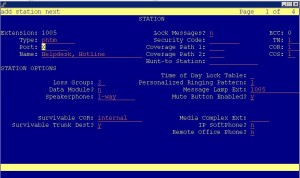



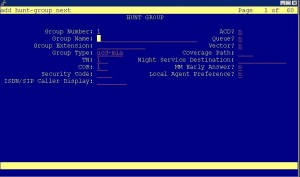

This is such a great resource that you are providing and you give it away for free. I enjoy seeing websites that understand the value of providing a prime resource for free. I truly loved reading your post. Thanks!
nice post. thanks.
thank you for the great post
really much appreciate,
one questions is what is the different between the pick up group and converage answer group?
thank you
As a pickup-group member, your phone rings only once, in a cov ans grp it keeps ringing until picked up
Is Phantom Lines communication manager version or type specific ?
Really good post.
Do we have to enable somewhere to add station of type “Phantom Lines” ?
Thank you.
awesome notes i kept to documented.
Thank you so much for your help. I have looked everywhere for understandable, clear information and finally found it. I inherited this phone system and was never trained. With sites like this, the sky’s the limit!
Thank you for your posts, very helpful! I followed your hunt group step 1 : “Put the hotline number in the group extension field” but I get the message “Extension previously assigned; please select another” since I’m using the same extension as the hotline. Can this be an arbitrary number?
very useful, many many thanks.
Hi
Great site, love it.
Question I am looking after a system where the guy who set it up has left.
I have some phones in a Coverage answer group. But I cant see how calls are delivered to the group, how do I do this? as I can not do a list trace on the coverage answer group?
Many Thanks
Martin
Hi Martin,
I have a request,
I have just started working on Avaya Devices. And i work as MAC Admin, could you please provide me Documents that would help me in understanding the basic concepts of Avaya CM.
Would be really helpful if you could provide some Doc’s.
If you have or if you could help please contact me on my Email address.
MM13454@gmail.com
Best Regards
Mohsin.
If you need to find where answer groups are used, the command would be LIST COVERAGE ANSWER-GROUP
I do not have any so I can not see any results from the command. I do have hunt groups. To see those I do a LIST USAGE HUNT-GROUP 2. This will tell me all the hunt groups. Answer groups and hunt groups are from the Call coverage path on the extensions.
hi I am able to list out the coverage answer group,
but how do I view which extension uses these ans group? it only show the group name
“Display coverage answer-group X”
I have a hunt group with 14 members, as below:
HUNT GROUP
Group Number: 11
Group Name: SAM Retail
Group Extension: 5010
Group Type: circ Coverage Path: 11
TN: 1 Night Service Destination:
COR: 1 MM Early Answer? n
Security Code: Local Agent Preference? n
ISDN/SIP Caller Display:
Cov path a combination of cov ans groups. If I am removing cov path from this hunt group and dialing the hunt group number i.e. 5010 I get a drop tone. But It should ring on the existing members of this group. Can you please advise?
” Step1. In the group name add the name that you wish to display when calling. Change the group type to CIRC or DDC depending on the logic that you want behind it. ”
In the example screen Group type: ucd-mia.
If I am correctly understand – ucd-mia=DDC type. But what I must to write in Group type in CIRC case?
PS THANKS for this site! Your job is made life many people in World better!:-)
I have the extension let’s take example as 1234.
I would like to add a coverage answer group to this extension. I have added it.
Now, In this cAG i gave exte: 4567,6789, 1234.
Now, Will this ring to extension 1234?
I tried it, but didn’t ring to ext:1234
I want the calls to be routed as 1st should ring to ext: 1234 andv then coverage path as 4567,6789,1234 and If none of these two picks the calls. It should again route to ext: 1234.
Please advise.